Remanufacturing the Samsung ML-2850/2851ND
First released in January 2008, the Samsung ML-2850/2851ND printers are based on one of Samsung’s newest engines. The ML-2851 series runs at 30 ppm with a maximum resolution of 1,200 dpi. The first page out is stated to be under 8.5 seconds, and the printer comes standard with 32MB of memory (expandable to 160MB). As the model number implies, duplexing and a network card are built in.

These cartridges do not have a drum cover and come new with a piece of heavy paper taped around the cartridge (see Figure 1). All new cartridges opened so far have shown some toner leakage on the drum that would have shown on any prints for at least a few pages.
The standard cartridge (Samsung part No. ML-2850A) is rated for 2,000 pages. The HY cartridge (Samsung part No. ML-2850B) is rated for 5,000 pages. As with pretty much all cartridges these days, the cartridge has a chip and it has to be replaced each cycle.
Cartridge troubleshooting as well as common error messages will be listed at the end of the instructions.
Supplies required
1)
Samsung 2851 toner
2) New replacement chip
3)
Conductive grease
4) 99 percent Isopropyl alchohol
5)
Drum lubricating powder
Tools required
1) Toner-approved vacuum
2) Phillips-head screwdriver
3) Small common screwdriver
4) Needle-nose pliers
Remanufacturing instructions
1) Place the cartridge with the handle up, facing toward you. Remove the three screws from the right-side end cap. See Figure 2.

2) On the left-side end cap, remove the three screws. See Figure 3.

3) While still on the left end cap, locate the top tab. Press in on the tab and remove the end cap. The drum axle may come out with the end cap. Separate the two. See Figures 4, 5 and 6.



4) On the right-side end cap, press in on the top tab and remove the end cap. See Figures 7 and 8.


5) Separate the halves slightly and lift off the middle top cover. See Figure 9.

6) Lift up on the drum/waste hopper and remove. If the drum axle came loose, be careful to hold the drum so it does not become damaged. Remove the drum/waste assembly. See Figures 10 and 11.


7) Remove the drum axle from the large gear side of the waste assembly. Remove the drum. See Figures 12 and 13.


8) Remove the PCR from the assembly. See Figure 14.

9) Remove the PCR cleaning roller. See Figure 15.

10) Clean the PCR with your normal PCR cleaner.
WARNING: Do not clean the OEM PCR with alcohol, as this will remove the conductive coating from the roller. If the PCR is an aftermarket, follow the cleaning methods recommended by the manufacturer. If the PCR is an OEM, we recommend it be cleaned with your standard PCR cleaner.
11) Remove both the PCR holders by pressing in on the tabs at the bottom of the holder. See Figure 16.

12) These holders need to be removed to allow access to the wiper blade. See Figure 17.

13) Remove the two screws from the wiper blade and remove the blade. See Figure 18.

14) Clean out all the waste toner from the hopper. Make sure the seals are clean. See Figure 19.

15) Install the cleaned or new wiper blade and two screws. See Figure 20.

16) Install the two PCR holders. See Figure 21.

17) Blow off or vacuum the PCR cleaning roller. Install in the waste hopper. See Figure 22.

18) Place a small amount of conductive grease in the holders, and install the PCR. See Figure 23.

19) The large gear side of the drum axle shaft has conductive grease on it. Regardless whether you are replacing the drum or not, clean the old grease off and replace with new. See Figure 24.

20) Install the drum and axle from the small gear side of the drum into the waste hopper. Make sure the keyed end of the shaft is on the large gear side. See Figure 25.

21) On the supply hopper, carefully pry out the fill plug and dump out any remaining toner. The fill plug can be difficult to remove as it is recessed. Take a small common screwdriver and work it around the edge lifting slightly until it comes loose. See Figure 26.

22) Remove the developer roller. See Figure 27.

23) Remove the two screws from the doctor blade and remove the blade. See Figure 28.

24) Clean out all the remaining toner from the hopper.
25) Make sure the doctor blade sealing foam and the developer rollers seals are clean and intact. See Figure 29.

26) Clean the doctor blade edge so there is no evidence of buildup along the edge. If any buildup exists, the cartridge will streak. This blade can be cleaned with your preferred Samsung DB cleaner. See Figure 30.

27) Install the doctor blade and two screws. See Figure 31.

28) Clean the developer roller with a dedicated DVR cleaner, and replace into the hopper. See Figure 32.

29) Fill the hopper with ML-2851 toner, replace the fill plug and check for leaks. See Figure 33.

30) Fit both sides of the waste hopper tabs into the toner hopper. See Figure 34.

31) Slide the middle top cover/PCR assembly into place. Make sure all the middle tabs fit under the edge of the waste hopper. See Figures 35 and 36.


32) Clean the contacts on the left side end cap, and replace the conductive grease. Align the drum axle keyed end so it will fit into the keyed slot of the end cap. Snap the end cap into place. See Figures 37 and 38.


33) Install the three screws into the end cap. See Figure 39.

34) Clean the contacts on the right side end cap, and replace the conductive grease. Snap the end cap into place, and replace the three screws. See Figures 40 and 41.


35) To replace the chip, drill out the two plastic rivets with a small drill, and remove the cover and chip. See Figure 42.

36) Install the new chip and cover, and insert two small screws that correspond to the holes drilled to hold everything in place. See Figures 43 and 44.

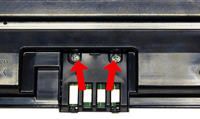
Common cartridge problems
Repetitive defect chart:
- Upper heat roller: 77.6mm
- OPC drum: 75.5mm
- Lower pressure roller (first): 62.8mm
- Lower pressure roller (second): 37.7mm
- Supply roller: 47.1mm
- Transfer roller: 47.0mm
- Developer roller: 35.2mm
- PCR: 26.7mm
Printer Error Messages:
Error light is on steady, red color: Cover open, toner cartridge missing, toner cartridge empty
Error light is on blinking, red color: Printer error, toner low
Error light is on steady, orange color: Paper jam
Printing test pages
To print the Demo page, press and hold the cancel button for 2 seconds. The demo page will print out.
To print the Configuration page/Menu Map pages, press and hold the cancel button for four seconds. Both the Configuration pages and the Menu Map pages will print.
Mike Josiah is technical director at Summit Technologies, a division of UniNet Imaging Inc., a global distributor of toner, OPC drums, wiper blades and other supplies. Josiah has been with the company since 1987. He and his technical support team regularly contribute articles and teach seminars at association meetings and trade shows. Contact him at 631-218-8376 or mjosiah@uninetimaging.com.
About the Author
Mike Josiah is the East Coast technical director at
Uninet East Coast, a global distributor of toner, OPC drums, wiper
blades and other supplies. He and his support team contribute articles
and teach seminars at association meetings and trade shows.
